Boosting Your Account Security with Two-Factor Authentication: A Guide to Setup and Top Authenticator Apps
In a world where digital interactions have become second nature, safeguarding your online accounts from unauthorized access has never been more important. Two-factor authentication (2FA) emerges as a potent solution, adding an extra layer of security to your accounts beyond the traditional password. This article guides you through the setup process and introduces some popular authenticator apps to enhance your online protection.
Setting Up Two-Factor Authentication: A Step-by-Step Guide
Login to Your Account: Access your online account using your regular username and password.
Navigate to Security Settings: Look for the "Security" or "Account Settings" section in your account dashboard.
Enable Two-Factor Authentication: Select the option to enable 2FA. This will often be labeled as "Two-Factor Authentication," "2FA," or "Multi-Factor Authentication."
Choose 2FA Method: Most services offer multiple methods, such as text message codes, email verification, or authenticator apps. Opt for the authenticator app method for enhanced security.
Install an Authenticator App: Download a reliable authenticator app from your device's app store.
Scan QR Code: Open the authenticator app and use it to scan the QR code provided by the service. This links the app to your account.
Enter Code: The app will generate a time-based one-time password (TOTP). Enter this code into the account settings to verify the connection.
Backup Codes: Services often provide backup codes in case you lose access to your authenticator app. Keep these codes in a secure place.
Complete Setup: Once verified, 2FA is activated for your account. From now on, you'll need both your password and the code from your authenticator app to log in.
Top Authenticator Apps for Two-Factor Authentication
Google Authenticator: A widely used app that generates codes for various online accounts. Available on both iOS and Android.
Authy: Offers cloud backup and multi-device synchronization, making it convenient for users with multiple devices.
Microsoft Authenticator: Ideal for Microsoft accounts, this app also supports 2FA for non-Microsoft services.
LastPass Authenticator: If you're using the LastPass password manager, their authenticator integrates seamlessly.
Duo Mobile: Offers an extra layer of security with its two-step verification process.
1Password: Apart from being a password manager, 1Password also offers an authenticator feature for added security.
Benefits of Two-Factor Authentication and Authenticator Apps
Enhanced Security: 2FA adds an additional barrier against unauthorized access.
No SMS Reliance: Authenticator apps are more secure than receiving codes via SMS, as SMS can be intercepted.
Offline Access: Authenticator apps generate codes even without an internet connection, ensuring access even in remote areas.
Device Independence: Authenticator apps work across multiple devices, providing flexibility.
Bolstering Your Digital Fortress
Two-factor authentication combined with authenticator apps forms a robust defense against unauthorized account access. By following a simple setup process and choosing a reputable app, you can enjoy enhanced security without compromising convenience. Take charge of your online safety and empower yourself to navigate the digital realm confidently and securely.

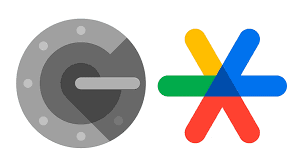
Comments (0)
Post a Comment
Cancel